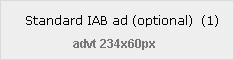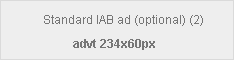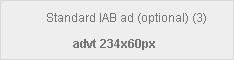This website uses cookies so that we can provide you with the best user experience possible. Cookie information is stored in your browser and performs functions such as recognising you when you return to our website and helping our team to understand which sections of the website you find most interesting and useful.
Jun
How to do a system restore
Posted by
A great tool built into Windows Operating Systems is the System Restore function. Basically what system restore does is it takes a screen shot of your computers important files from time to time so if anything goes wrong with your computer then it can be rolled back to a time when it was working just the way you liked it.
PLEASE NOTE : All files and folders should be backed up before trying any of the following steps.
For Restoring Windows XP:
- Make sure you are logged in as Administrator
- Press the Start button, move to All Programs, move to Accessories, scroll down to System Tools and click on System Restore.
- When the program starts it should look like the screenshot below
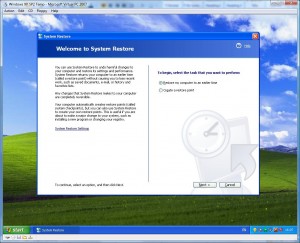
- Make sure that the Restore my computer to an earlier time is checked. Click on the Next button.
- Now select a time your computer was at a healthy point on the calendar. ( dates that the computer can revert back to are usually marked in bold font). Click Next
- A confirmation page will now display what time it is going back to before it restores.
- Your computer will now restart. Log in as Administrator again and your computer will now be at a point to where you wanted it.
For Restoring Windows Vista:
- Make sure you are logged in as Administrator
- Press the Start button, move to All Programs, move to Accessories, scroll down to System Tools and click on System Restore. Click Continue on the UAC warning window
- When the program starts it should look like the screenshot below
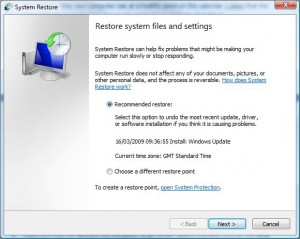
- Make sure that the Choose a different restore point button is checked. Click on the Next button. (You can also use the Recommend restore option and let windows choose a date to when your computer was healthy.)
- Now select a time your computer was at a healthy point on the calendar. ( check the Restore points older than 5 days box for older points). Click Next
- A confirmation page will now display what time it is going back to before it restores.
- Your computer will now restart. Log in as Administrator again and your computer will now be at a point to where you wanted it.
If you have any problems with these steps or any other problems please don’t hesitate to call one of our qualified technicians and we will be delighted to perform the required steps to deal with your problem.
| Lo-Call 1890 219 219 |Business Hours: Monday – Friday 9:45 to 6:30 & Saturday 9:00 to 12:00 |
- Bookmark :
- Digg
- del.icio.us
- Stumbleupon
- Redit it
Sorry, the comment form is closed at this time.