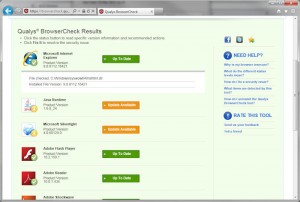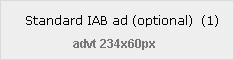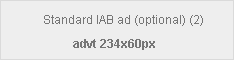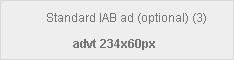This website uses cookies so that we can provide you with the best user experience possible. Cookie information is stored in your browser and performs functions such as recognising you when you return to our website and helping our team to understand which sections of the website you find most interesting and useful.
Articles
Oct
It is advised that people themselves regularly visit their doctors and bring their car to a mechanic. Just like this, your PC should regularly have a tuneup to make sure it is running at an optimum performance. Here is a quick guide to some basic steps – if you are confident with computers, you may try some of these yourself.
Starting the clean up
To clean out the wound so to speak of any PC infection, you can usually begin by taking an inventory of the programs that are running on your PC. You can do this via the “Control Panel” tool available on every Windows PC. The Control Panel is available from the Start Menu in most Windows PCs unless your PC is Windows 8 or 8.1 in which case you can press Win+X and open it from there. Once there, look for the programs section and consider removing programs you no longer use. Be careful not to remove something just because you don’t recognise it – it could be important.
Check out the load on the machine
PCs can slow down due to a number of reasons but often there are a number of background processes running that simply hog the computers resources. You might begin by checking the “Task Manager” on your PC to see how many of these processes are running and how much of the various resources they are taking up. Check CPU Usage, Memory Usage and System Info in the performance tab as well as the number of applications and processes running.
Check for Malicious Software
As always, checking that your AntiVirus is up to date and working properly is advised. As well as the recommended vendors of AntiVirus packages, there are some that we can recommend that are free to download and are tried and tested. Both AVG and Malwarebytes have free versions of their software that work very well for most individuals in fending off infection of their PCs. If you are a business then there are more suitable versions of these programs well worth paying for. There are other free versions of tools out there but often they come with unwanted adware and the prospect of further PC infection.
Turn off what you don’t need
If the computer is unusably slow then you can open up MSConfig, an application on every Windows PC that allows you to alter what is currently running on the PC as well as what applications start when the computer starts. This needs to be done carefully to ensure you don’t disable something vital.
Optimise your internet browser
Reviewing your browser settings or completely resetting the browsers may also help. This is also a step in malware removal which is a separate topic but will increase your PC performance.
Tidy up your disk
On top of this there is a disk defragging tool on your PC which cleans and reorganises every piece of data on your HD. Imagine having to organise your kitchen cupboard by putting all the cereal in one press and all the peas in another, all the fruit in another, etc. That is essentially what the disk defragging tool does.
If all else fails…
If at the end of your PC Tuneup, your PC is still slow then it might need an upgrade. For example the processor might not be fast enough or there is not enough memory installed.
Doing a regular PC Tuneup, just like doing regular backups of your PC is good practice. As always, if you need any help in tuning up your PC to run as optimally as possibly, or help with anything else, please don’t hesitate to give us a call.
———————————————————————————-
If you are suffering from this or any other problem please don’t hesitate to call one of our qualified engineers. We will be delighted to help.
021-4642096
Business Hours: Monday – Friday 9:00 to 17:30
- Bookmark :
- Digg
- del.icio.us
- Stumbleupon
- Redit it
Sep
This month is nearly over. If you are one of the many self assessed income tax payers before you know it you will be waist deep in, well Tax Returns for the previous financial year. If you are one of the many of those that use the Revenue Online Service (ROS) to tackle this onerous task then this article should aid you in overcoming some of the regular IT obstacles that you come against. As well as benefiting from online access to your Tax Return process, with ROS, you also gain the extended deadline of November 13th for getting your information in. Don’t wait until then though! Here’s how you can use ROS to do your Pay-And-File Tax Returns and what you should look out for.
- First thing that you will need is to make sure that your computer has what is called Java installed on it. Java is an application that once it is installed on your computer, is used by the Revenue website to make sure you are who you say you are. You can download the latest version of this here httpss://java.com/en/download/index.jsp . As well as this, you are also asked for your password on the Revenue Online site (www.ros.ie) before you are able to access your Tax Return information. If you have not setup the Revenue Online Service before then you can do so here https://www.ros.ie/PublisherServlet/info/setupnewcust .
- It is important to remember that the ‘ROS’ PC folder that you will get out of this has to be put in the root of your PCs C:\ drive. You can get to there by clicking the Start icon on your desktop and clicking MyComputer/Computer or opening a Windows Explorer window at any stage from the bottom of your screen and clicking on MyComputer/Computer.
- Java is a common way in to computers for viruses and hackers which is why we suggest not having it in your PC unless you need it for this purpose. As always, it is advisable to have an up to date Anti-Virus package in order to balance the risk and benefit of anything that you do online.
We regularly manage the sensitive data of people and businesses. If you need to transfer all your files from an old PC to a new one and want to make sure that all your applications including ROS still work then we are the people to do this for you. Whether you’re a primary school, a solicitors practice or another small business we have the IT knowledge and experience to support you.
———————————————————————————-
If you are suffering from this or any other problem please don’t hesitate to call one of our qualified engineers. We will be delighted to help.
021-4642096
Business Hours: Monday – Friday 9:00 to 17:30
- Bookmark :
- Digg
- del.icio.us
- Stumbleupon
- Redit it
With support for Windows XP coming to an end on April 8th 2014, we’ve been very busy recently migrating old Windows installations to new machines or at least to a newer version of Windows. We thought that many people would find it useful to have a cheat sheet of the things to remember to do as you migrate to a new PC.

- Back up everything from your old machine – it’s useful to keep for posterity and you’ll need the backup anyway if your migrating to a new machine
- Copy off all your user files to a USB drive, it’ll make it easier to copy them to the new machine.
- Don’t forget to note down all the programs that were installed on your old machine, it will help you to set up the new machine to do everything that you need again.
- If you use banking or tax websites such as ROS that use digital certificates. Back them up from the old machine – it’s a lot quicker to transfer them than to apply to the banks or Revenue for new ones.
- Back up your email databases and make sure you know all the settings required to set up your email accounts again – including passwords.
- Check that you can get software drivers for your printers, scanners and cameras – some older models may not be supported on your new version of Windows.
- If you have a version of Microsoft Office already, see if it’s labelled as “OEM” or “Retail”. If it’s a retail version, you are entitled to install it on your new machine. Bear in mind that support for Microsoft Office 2003 is also about to end.
- Remember to un-install your antivirus on your old machine, it may make it easier to reuse the license on the new installation.
- Find out if your new version of Windows is the 32 bit or the 64 bit version. Some programs, for example, some versions of Sage software, only run on 32 bit versions.
- If you have a really old piece of software that absolutely requires Windows XP, investigate using XP Mode in Windows 7 Professional as a way to run it.
- For any other purchased software, check that you have license keys, activation codes, serial numbers and anything else you need to do the re-installation. Contact the original supplier if in doubt.
- After you have your new version of Windows up and running, remember to run Windows Update repeatedly until it tells you that it is fully up to date. Only then is it as fully secured as possible.
- Only restore your user files from your old machine after you have fully updated your new Windows installation and installed an anti-virus program. This minimises the chance that you’ll carry an old piece of malicious software to your new PC.
———————————————————————————-
If you are suffering from this or any other problem please don’t hesitate to call one of our qualified engineers and technicians and we will be delighted to help.
Lo-Call 1890 219 219 (Ireland)
Business Hours: Monday – Friday 9:00 to 17:30
- Bookmark :
- Digg
- del.icio.us
- Stumbleupon
- Redit it
Oct
Security Update: Time to upgrade your Flash and Adobe Air
Posted by Comments Off on Security Update: Time to upgrade your Flash and Adobe Air
![]() Flash is a software product that is used widely to deliver video streams and animations to your computer. If you’ve ever used YouTube, RTE player or BBC iPlayer, you almost certainly have Adobe Flash Player and/or its close cousin Adobe Air installed on your computer. In the past couple of years as the core parts of Windows have become increasingly hardened to malicious software attacks, common software such as Flash and Air have become a favoured target of the malicious software developers.
Flash is a software product that is used widely to deliver video streams and animations to your computer. If you’ve ever used YouTube, RTE player or BBC iPlayer, you almost certainly have Adobe Flash Player and/or its close cousin Adobe Air installed on your computer. In the past couple of years as the core parts of Windows have become increasingly hardened to malicious software attacks, common software such as Flash and Air have become a favoured target of the malicious software developers.
Adobe released the version 11 of Adobe Flash Player and version 3 of Adobe Air on October 4th. This represents as good a time as any to have a look at what you’re currently running and update to the current, more secure version.

If you go into your Control Panel and into “Add or Remove Programs” (Windows XP) or “Programs and Features” (Windows 7), you’ll be able to see what version of each you are running. If you want to be ultra-cautious, you could remove whatever version you have before getting the new version.
Click on the following links to get the latest versions of Flash and Adobe Air.
———————————————————————————-
If you are suffering from this or any other problem please don’t hesitate to call one of our qualified engineers and technicians and we will be delighted to help.
| Lo-Call 1890 219 219 (Ireland) | Freefone 0808-CALHELP (UK) |
| Business Hours: Monday – Friday 9:00 to 6:00
- Bookmark :
- Digg
- del.icio.us
- Stumbleupon
- Redit it
May
“Spare keys” to Facebook. Change your Facebook Password before they get used.
Posted by Comments Off on “Spare keys” to Facebook. Change your Facebook Password before they get used.
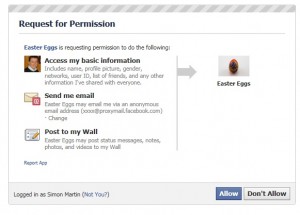 How would you like someone you don’t know to be able to log into your Facebook page and post what they wish? Perhaps they’d try to scam your friends or just announce some unexpected news about you…
How would you like someone you don’t know to be able to log into your Facebook page and post what they wish? Perhaps they’d try to scam your friends or just announce some unexpected news about you…
Facebook have already upgraded their security quite a bit. However for any of us (all of us?) who have clicked “Allow” on a “Request for Permission” that pops up whenever you want to do something useful or entertaining, it turns out we’ve been issuing “Spare keys” to our Facebook accounts. Security company Symantec published this assessment last week. It’s worded in quite a technical manner. The summary is that though they say that the security gap has been fixed for the future, that still leaves a lot of “Spare keys” lying around from past activities. According to the Security Now Podcast, the good news is that by simply changing your password, you block future access to anyone trying to gain access to your Facebook account in this way.
All you need to do it click on “Account”, then “Account Settings” and then click on the word “change” beside password.
I’ve just changed mine – have you?
——-
If you are suffering from this or any other problem please don’t hesitate to call one of our qualified engineers and technicians and we will be delighted to help.
| Lo-Call 1890 219 219 (Ireland) | Freefone 0808-CALHELP (UK) |
| Business Hours: Monday – Friday 9:45 to 6:30 & Saturday 9:00 to 12:00
- Bookmark :
- Digg
- del.icio.us
- Stumbleupon
- Redit it
May
Your Online PC Doctor Scam
Posted by (2) Comment
 We’ve written a couple of posts already about Online PC Care – Click here and here. However a regular customer of ours contacted us today to say that she was being plagued by “Your Online PC Doctor”. Note the different name, you’ll find more aliases in the comments to the previous articles. They’ve been calling her several times per week for the past few weeks and won’t stop. Today she got contact details from them and the number she was given began with country code 020. This appears to me to be an Inmarsat satellite phone number which, at least here in Ireland, would be charged at 5 euros per minute – that’s 300 euros per hour folks. So be warned folks, it looks like these guys really do not want to be called back or they’re getting a cut of your call costs.
We’ve written a couple of posts already about Online PC Care – Click here and here. However a regular customer of ours contacted us today to say that she was being plagued by “Your Online PC Doctor”. Note the different name, you’ll find more aliases in the comments to the previous articles. They’ve been calling her several times per week for the past few weeks and won’t stop. Today she got contact details from them and the number she was given began with country code 020. This appears to me to be an Inmarsat satellite phone number which, at least here in Ireland, would be charged at 5 euros per minute – that’s 300 euros per hour folks. So be warned folks, it looks like these guys really do not want to be called back or they’re getting a cut of your call costs.
I’d also like to appeal to people who have been victims of these types of scammers to comment on what has been done to their machines. I’ve personally seen a number of machines where, after showing the customer the Event Log containing errors as a method of scaring them into using their services, they then disable that Event Logging service, presumably to stop the customer from being able to check it afterwards. Has anyone seen any other examples of sharp practice? The question I’m asked most is whether they are putting Spyware on the computers that the connect to – has anyone seen any evidence of that?
Thanks for all the feedback to past posts. Awareness is the only thing that will prevent these people from scamming thousands more…
If you are suffering from this or any other problem please don’t hesitate to call one of our qualified engineers and technicians and we will be delighted to help.
| Lo-Call 1890 219 219 (Ireland) | Freefone 0808-CALHELP (UK) |
| Business Hours: Monday – Friday 9:45 to 6:30 & Saturday 9:00 to 12:00
- Bookmark :
- Digg
- del.icio.us
- Stumbleupon
- Redit it
May
Internet Security – Improve yours at a stroke
Posted by Comments Off on Internet Security – Improve yours at a stroke
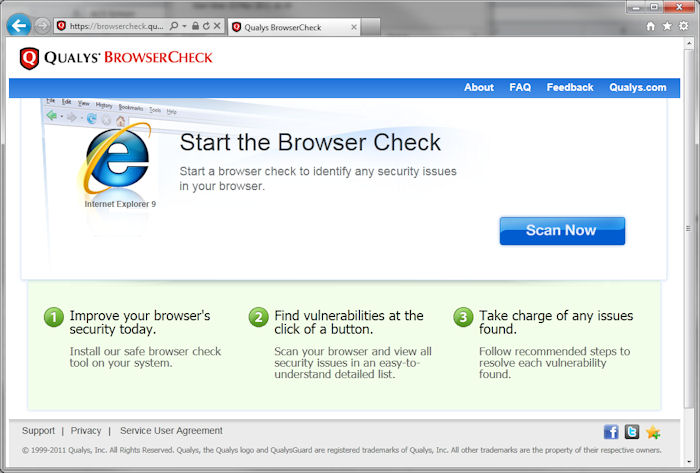 Microsoft have steadily improved the security of Windows over the past few years, making it much harder for Virus and other Malware producers to exploit weaknesses in it. As a result, many of the bad guys have been focussing their attacks on the addon programs that most of us have installed on our computers. For example, if you want to watch Youtube, you need Flash installed. Many online banking services require Java and if you want to read many documents on the web, you’ll need Adobe Reader. As a result these free applications (Java, Flash, Reader and many others) have become very common and have been softer targets in recent years for Malware.
Microsoft have steadily improved the security of Windows over the past few years, making it much harder for Virus and other Malware producers to exploit weaknesses in it. As a result, many of the bad guys have been focussing their attacks on the addon programs that most of us have installed on our computers. For example, if you want to watch Youtube, you need Flash installed. Many online banking services require Java and if you want to read many documents on the web, you’ll need Adobe Reader. As a result these free applications (Java, Flash, Reader and many others) have become very common and have been softer targets in recent years for Malware.
I was over at the Information Security Conference in London a couple of weeks ago and was interested to see a presentation by Qualys who were presenting a new, free service that allows you to check all the addons in your internet browser for security status. I’d encourage all of you to take a look at it. It’s located at https://browsercheck.qualys.com/ and is well worth a look. In a single stroke it will allow you to assess which addons you need to update and provides a link to the update. The results page looks like the picture below. Just click on anything that isn’t showing “Green” status to get the updated version. Very neat.
- Bookmark :
- Digg
- del.icio.us
- Stumbleupon
- Redit it
Apr
Amazon Cloud Drive – Your music, anytime, anywhere
Posted by Comments Off on Amazon Cloud Drive – Your music, anytime, anywhere
Last week, Amazon released what is looking like one of the most useful pieces of software to date in the world of cloud computing. Amazon Cloud Drive (and Cloud Player) is a free online file storage service (up to 5GB, then you pay $1 a gigabyte per year) that doubles as a music streaming service, allowing you to listen to the songs you have uploaded to the Cloud Player from anywhere in the countries supported. If you are lucky enough to own an Android smartphone (like myself 😛 ), it is possible to download an app to stream music to your phone, to listen to while online, or to download songs from your cloud drive and listen to them later.
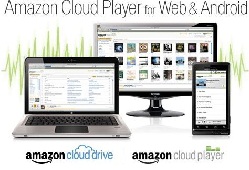 As well as uploading from many systems to the Cloud Drive, Amazon automatically uploads any files you purchase from them directly to the Cloud Drive, saving you the hassle of having to upload them and it helps keep track of your purchases. It only supports two file formats so far, .mp3 and .m4u, but these are the types used by most people so it shouldnt be too much of a problem.
As well as uploading from many systems to the Cloud Drive, Amazon automatically uploads any files you purchase from them directly to the Cloud Drive, saving you the hassle of having to upload them and it helps keep track of your purchases. It only supports two file formats so far, .mp3 and .m4u, but these are the types used by most people so it shouldnt be too much of a problem.
The only downside for Amazon seems to be music licensing and the record companies getting the hump (yet again!) over the fact that music might be pirated. Amazon spokesperson Cat Griffin has in return have responded by saying that “Cloud Player is an application that lets customers manage and play their own music. It’s like any number of existing media management applications. We do not need a license to make Cloud Player available.” Link
Unfortunately though, while Cloud Drive is available on the US Amazon website for everyone, the Cloud Player is not available to anyone outside the US. To say i’m dissapointed is an understatement! As for the Cloud Drive itself, its a handy tool. Similar to Dropbox, but once the Cloud Player is enabled in more countries, it will probably be one of the world leaders of cloud storage.
If you are interested in having Cloud Drive on your system or any other problems please don’t hesitate to call one of our qualified engineers and technicians and we will be delighted to perform the required steps to deal with your problem.
| Lo-Call 1890 219 219 (Ireland) | Freefone 0808-CALHELP (UK) |
| Business Hours: Monday – Friday 9:45 to 6:30 & Saturday 9:00 to 12:00
- Bookmark :
- Digg
- del.icio.us
- Stumbleupon
- Redit it
Mar
Internet Explorer 9 and Firefox 4
Posted by Comments Off on Internet Explorer 9 and Firefox 4
As some of you may have heard, Microsoft have finally released Internet Explorer 9. There are many improvements over IE 8, such as:
- Minimal interface, much better looking (shinier!) that previous versions
- Uses the GPU (graphics card processor) a lot more than the CPU, making the whole browsing experience faster
- Increased privacy and security (which has been a major hole in past IE browser editions)
So far, it seems popular, with 3,649,465 downloads so far according to Softonic.com. This success has been short-lived though, enter Firefox 4. Again, much better than its predecessor which has been a staple on millions of computers for the last 2 years over IE 8, they have adjusted a few things:
- Improved interface, much like IE9, everyone is jumping on the Google Chrome bandwagon
- Rare compatibility probems (nearly all websites work properly)
- Sync function added, great tool for mobile internet users (syncs all browsed content from desktop and mobile devices, passwords and forms included)
Personally, i’ve always been a Firefox fanboy, although here at Home Helptech, our main browser of choice is IE 8. I thought it would be a nice idea to try the new version of Firefox while Simon tries the new IE 9 just to see what they are like and what they are capable of.
Internet Explorer is much cleaner than any other version of IE to date. It has moved a lot of stuff around compared to earlier browser editions, such as moving the Favourites to the right hand side of the screen rather than the left and the address bar to the left of all tabs rather than on top. It is also much quicker, and much more in-tune with Windows 7 with features such as Pinned Sites and JumpList. This is basically where site related tasks are pinned to the taskbar, thus making life easier and more efficient.
As for the other kid on the block, I find so far that Firefox is a lot cleaner in its browsing experience, it moves a lot more smoothly and quickly through different pages compared to IE 8 and Firefox 3.6. Even saving this blogpost is quicker than previous versions. I have yet to test the Sync function (as i want to wait until I get my new Android phone!) but I have played around with some of the HTML5 websites, which with Firefox 4 is a pleasure. If any plugins fail or crash, it won’t do anything to the browser except for the page using the plugin. Users can reload the page to restart the plugin, which is incredibly handy for those with sick machines!
Here at Home Helptech, we highly recommend that you upgrade your browser to one of these, as they will secure your system even more and make your browsing experience more enjoyable.
If you have any problems with these steps or any other problems please don’t hesitate to call one of our qualified engineers and technicians and we will be delighted to perform the required steps to deal with your problem.
| Lo-Call 1890 219 219 (Ireland) | Freefone 0808-CALHELP (UK) |
| Business Hours: Monday – Friday 9:45 to 6:30 & Saturday 9:00 to 12:00
- Bookmark :
- Digg
- del.icio.us
- Stumbleupon
- Redit it
Mar
Security Tool Virus – Rogue Anti-virus warning
Posted by Comments Off on Security Tool Virus – Rogue Anti-virus warning
Security Tool is a common virus which we would experience on a regular basis here at Home Helptech. It was first developed by Russian malware developers over 2 years ago which makes it one of the longest running Rogue Antivirus “brands”. Two years on, it’s still successfully infecting computers.
Security Tool poses as a normal anti-virus program telling you that you have an infected machine, through the above picture and through various fake system and firewall warnings like the following:
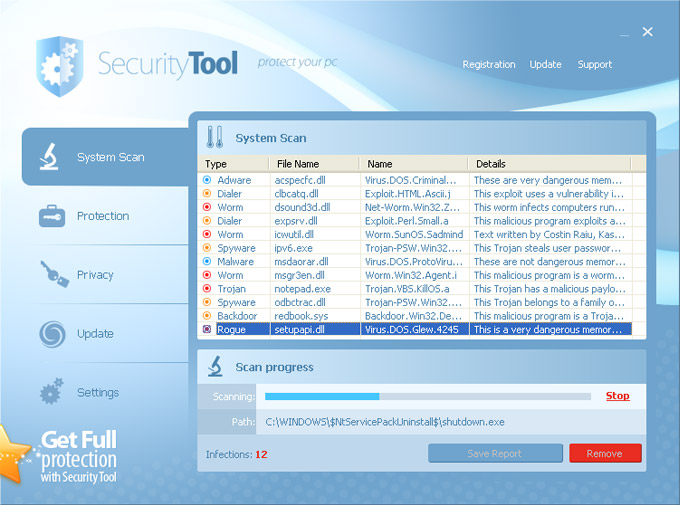
The way the virus works is by displaying all these pop-up warnings which tell the user their machine is infected with many viruses and malware (this is completely fake) and that the only way to remove them is by purchasing (they also say ACTIVATING sometimes) this anti-virus to protect the system and remove all viruses.
DO NOT PURCHASE THIS SOFTWARE!!
It’s basically a scam, the reason why it might work is that the pop-up’s make it impossible to do anything on the system, including browsing. Security tool itself is a trojan virus, and when it makes the system behave in this fashion, it does so by infecting system files. Any security notice it does show up is fake, we advise that if you are infected, do not click on anything, you will be brought to a payment screen where you can buy this software, which will appear to remove the software, but will also enable whoever infected your machine to take money from your account. Often after a few weeks have passed, the system will be infected again.
The good news is, Security Tool can be removed. Malwarebytes is one product that is capable of removing Security Tool. However while Security Tool makes itself very obvious when it infects your machine, we often find that that it is a symptom of the machine with other infections. So you should not assume that if System Tool has been removed that your system is “clean”. If you are not confident with doing the removal by yourself or feel you need professional assistance, don’t hesitate to give us a call.
And if you have been unfortunate enough to have been taken in my this scam, we would encourage you to contact your credit card company. We have had at least one customer who has had multiple payments taken from his credit card by a Rogue Antivirus company over a number of weeks.
If you have any problems with these steps or any other problems please don’t hesitate to call one of our qualified engineers and technicians and we will be delighted to perform the required steps to deal with your problem.
| Lo-Call 1890 219 219 (Ireland) | Freefone 0808-CALHELP (UK) |
| Business Hours: Monday – Friday 9:45 to 6:30 & Saturday 9:00 to 12:00
- Bookmark :
- Digg
- del.icio.us
- Stumbleupon
- Redit it